In a Victorian Government press release dated 7 May 2021 it was announced that all listed venues must start using the Victorian Government QR Service from 28 May 2021.
A page on the coronavirus.vic.gov.au site that provides information for businesses on record keeping for contact tracing notes the venues and facilities that are required to use the Victorian Government QR Code service.
On this link, the third sub-point under the third bullet includes "Outdoor physical recreation and community sport facilities". Tennis clubs are included in this category.
Clubs must display the QR Code for the use of all people attending the club.